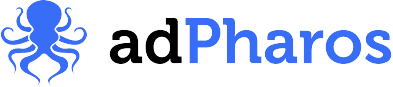Tracking WordPress Gravity Forms Conversions in Microsoft Ads
In the world of online advertising, connecting Gravity Forms with Microsoft Ads for conversion tracking might seem tricky, but fear not! We’ve figured out a simple and reliable method to make it work seamlessly. You’re in the right place if you’re eager to boost your ad campaign performance and track those conversions effectively. Join us as we demystify the process step by step, complete with screenshots so that you can nail Gravity Forms conversion tracking in Microsoft Ads effortlessly. Say hello to better data-driven decisions, and let’s get started!
If you want the TLDR version, here it is. For more details, keep reading:
- Use Google Tag Manager to install your UET tag
- Create a 2nd UET tag in GTM for tracking the conversion, set it to trigger on ‘form_submission’
- Set up a conversion in Microsoft Ads to match the values created in the previous step
- Profit
Google Tag Manager
There are many ways to install the UET tag on your website, for the purposes of this tutorial we’re using Google Tag Manager. You’ll need your Tag ID for the UET tag to make this work. Log in to your Microsoft Ads account, click Tools, then UET tag. If you don’t already have one, create one now and make a note of it for the next step.
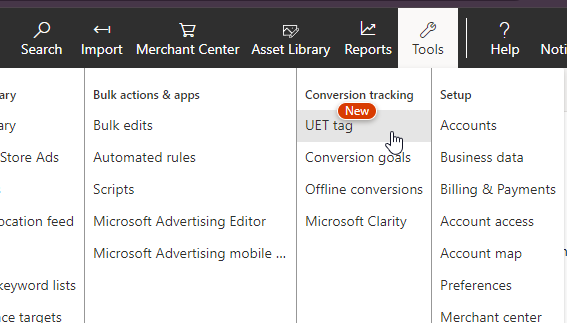
Assuming you have Google Tag Manager installed and running on your website, browse to the container for your website.
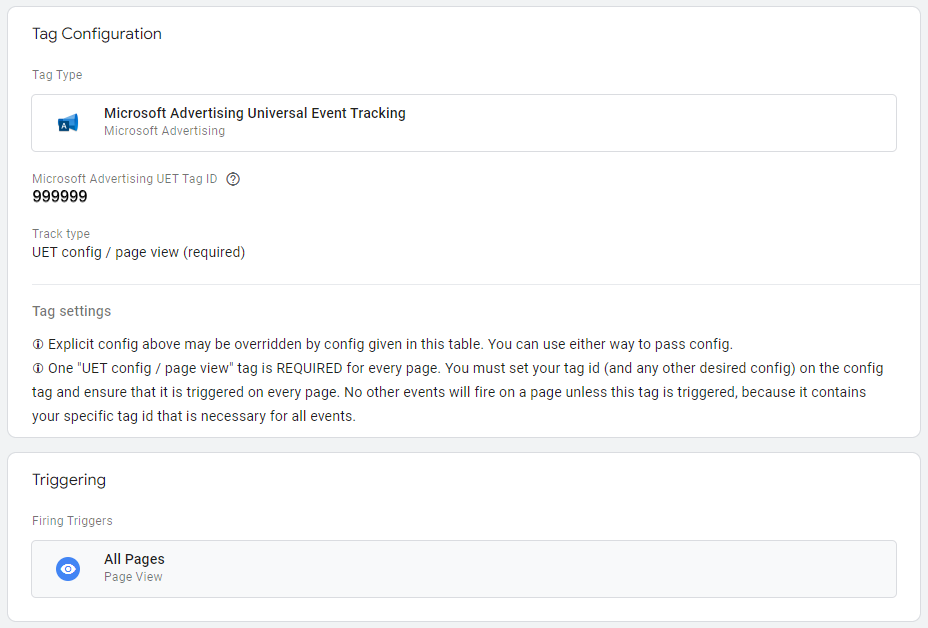
- Create a New Tag and name it something easy to reference later. We use “Microsoft UET”
- Choose your tag type under tag configuration. Click the search icon next to “Choose tag type” and enter Microsoft – select the “Microsoft Advertising Universal Event Tracking” tag type.
- Enter your Tag ID in the appropriate input field. For most installs, you won’t have to change anything else.
- Under Triggering, select “All Pages”
Microsoft Advertising Universal Event Tracking
Now that we have tagged every page on your website with the Microsoft UET tag, we must add another tag that fires when a Gravity Form is submitted.
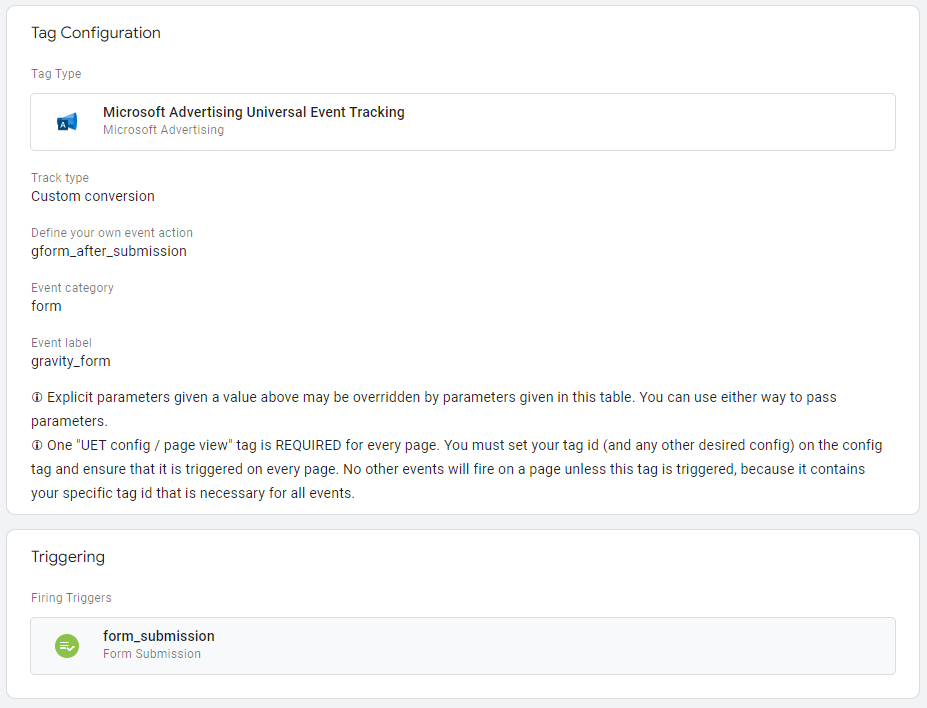
- Create a 2nd “Microsoft Advertising Universal Event Tracking” tag; we named ours “Conversion tracking for Microsoft Ads.”
- This time, you will not enter the Tag ID; instead, change the “Track type” to “Custom conversion.”
- Enter the following values:
- Define your own event action: “gform_after_submission”
- Event category: “form”
- Event label: “gravity_form”
- Under Triggering, select “form_submission”
This allows us to lean on an event that is fired by Gravity Forms each time a form is submitted.
Microsoft Ads Conversion Goals
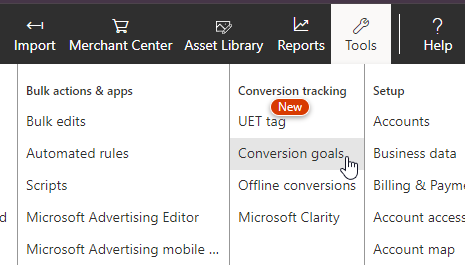
Next, return to your Microsoft Ads account and click Tools -> Conversion goals.
- Click “Create” to start the wizard to create a new Conversion goal
- Click ‘Website’ for “What kind of conversions do you want to track?”
- Select the appropriate category. We use the “Submit lead form” with a Goal Type of Event
- Name your goal something relevant; we used “website.com conversions.” This is handy if you’re running multiple Microsoft Ads accounts; you’ll know which conversion goal is.
- Under ‘Revenue’ assign a value if you have one, we use “Don’t assign a value”, you must make a selection here.
- Make sure the Scope value is the same UET Tag ID as used in the previous steps
- Adjust your Conversion window, we use the max, 90 days
- Adjust your View-through Conversion window. We use the max, 30 days
- Click Next
- You can ‘Skip base tag setup’ since we did that in the previous steps
- Select ‘Manual installation’ and Next
- Set the ‘Action’ parameter to “Equals to” and “gform_after_submission”
- Create a Category parameter for “Equals to” and “form”
- Create a Label parameter for “Equals to” and “gravity_form”
- Set “When do you want to track this event?” to “Track event on inline action.” and click “Save and next”. The snippet they show you here is already handled by the Conversion tracking UET tag we created in the previous step.
The setup is complete, but you may want to test your configuration to be certain. You can use the UET Tag Helper, a Chrome or Edge Extension, to verify that the tracking is working.
Tracking WordPress Gravity Forms Conversions in Microsoft Ads
In the world of online advertising, connecting Gravity Forms with Microsoft Ads for conversion tracking might seem tricky, but fear not! We’ve…
WordPress Conversion Tracking with Gravity Forms and Google Analytics GA4
In 2023, Google forced everyone using Google Analytics to adopt their latest version, GA4. The configuration of conversion tracking in this new…